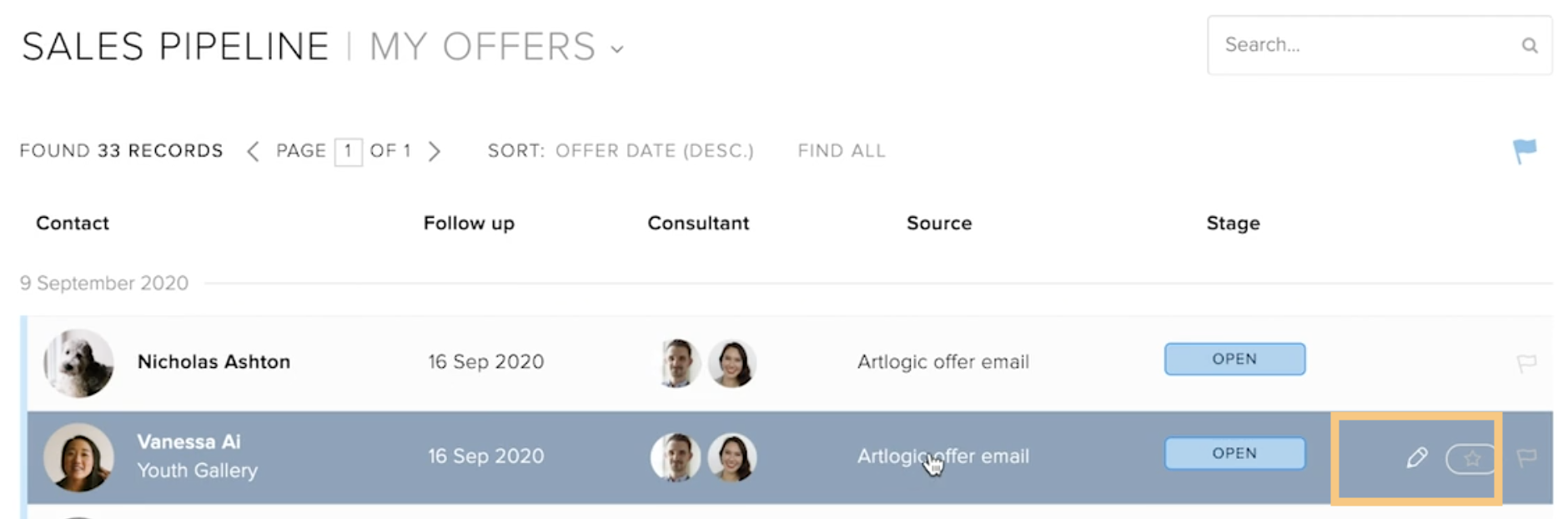This guide walks you through the available options from within the offer edit screen. This will be the main section of your Pipeline for managing the progress of your deals.
Viewing your offer edit screen
Steps
- Log in to your Management System.
- Go to Sales Pipeline and choose your view: Sales Pipeline > Sales Team Views > My offers.
- Find your offer record and click the pencil edit button.
- This will open your offer edit screen.
Understanding the edit screen
Opening an edit screen for one of your offer records will display its core information and details about the artworks and their position in the sales funnel. From the edit screen you are able to make changes to its core information and to the offered artworks.
Offered artworks
This section of your edit screen will list the artworks, the offer currency and price, and offer stage in the sales funnel. It will also allow you to:
- Add artwork.
- Quickly change the offer price and currency.
-
Reject an artwork (contact no longer interested but remains listed in the offer record) or remove an artwork from the offer (completely removes trace of artwork from offer).
Offer invoice
This section will only propagate when at least one artwork offer has been listed as Accepted. When an offer has been accepted, the Offer invoice field will then summarise the accepted item/s' value and give you the option to apply a discount, which will automatically adjust the Total due to you.
You can add billing instructions for the finance team and/or go ahead and Create invoice.
Create an invoice
Clicking to create an invoice, will first show you a breakdown and let you choose which gallery (if you have multiple galleries set up in the system) to associate the sale with. Clicking to proceed will open the invoice edit screen, which will be automatically populated with the information from your offer.
Documents
You are able to upload any PDFs or Word Docs that may relate to your offer.
Archive
Press Archive this offer to move the entire offer record into the archive.
Offer tags
Offer tags allow you to give each offer a customisable mark that ties it with a specific outreach or event. This means you are able to track and assess the strength of outreach from a given time/location/event.
Tags can be edited by opening any offer record and scrolling to the bottom of its edit screen. Click Edit tags to add new or change existing tags. These tags are global so they can be viewed by all users of the Sales Pipeline.
Using the sales funnel
The sales funnel, is fully integrated with every other related area of the database (including the Artworks, Contacts, and Accounts sections).
This means Sales consultants can manage everything necessary to their sale directly from within the Sales Pipeline. No longer will they need to find and edit artwork records from the Artworks section of the database just to mark it as reserved or sold.
Related Articles
- Sales Pipeline: Stages of the Sales Funnel
- Sales Pipeline: Creating invoices from offer records
- Sales Pipeline: How to offer prints and editions