Custom pages can display multiple types of records as well as feature panels and any images, videos, and text that you wish to share. In this guide, you will learn how to create custom pages and how to organize them into folders.
What is a Custom page?
Custom pages are those that are created by you, as opposed to the Dynamic pages that we have pre-loaded onto your CMS.
Dynamic pages are automatically populated by records. You do not need to edit the pages themselves or add any information to them. For example, a list of exhibition records will appear automatically on the Exhibitions page without you making any changes to the Exhibitions page itself.
Info: Artlogic websites allow you to create as many pages as you would like.
One of the best uses for a Custom page is to create a Viewing Room. Find out more about this in our dedicated help guide.
Create a custom page
- Click on Pages in your CMS.
- Select New Page
- Name your new page in the Label (on navigation) field and click away to see the next two fields auto-fill (you can edit these at any time).
- Create as a folder - leave this checkbox unselected.
- Live on website - If your website is live, please leave this unselected until you're ready to share it, as this will display the page on your site and in your main navigation.
Info: Use Feature panels to add records (News, Artists, Publications, Exhibitions, Blog posts, etc) to your new page. Find out more about this in our dedicated help guide.
Create a folder
Folders provide a great way to increase the content of your website while keeping your main navigation uncluttered. A folder is a page that can contain additional pages. It has all the features and possibilities of a custom page and the ability to display a sub-navigation.
Can be turned into folders:
- Custom pages
- Contact page
Cannot be turned into folders:
- Home page
- Dynamic pages (Artworks, Artists, Exhibitions, News, Publications, Store, etc)
How to create a folder
- Log in to your website CMS.
- Click Pages.
- Click New folder.
- Name your new page in the Page heading and Navigation label fields. You can edit these at any time.
- Click Create folder.
- If your website is live, leave the Enabled on website toggle off until you're ready to share it, as this will display the page on your site and in your main navigation.
- Now that your folder has been created, double click on the new folder to add new pages. Click New page as exampled below to proceed. Here, you can create new custom pages within the broader folder, which will display in a sub-navigation on the folder page.
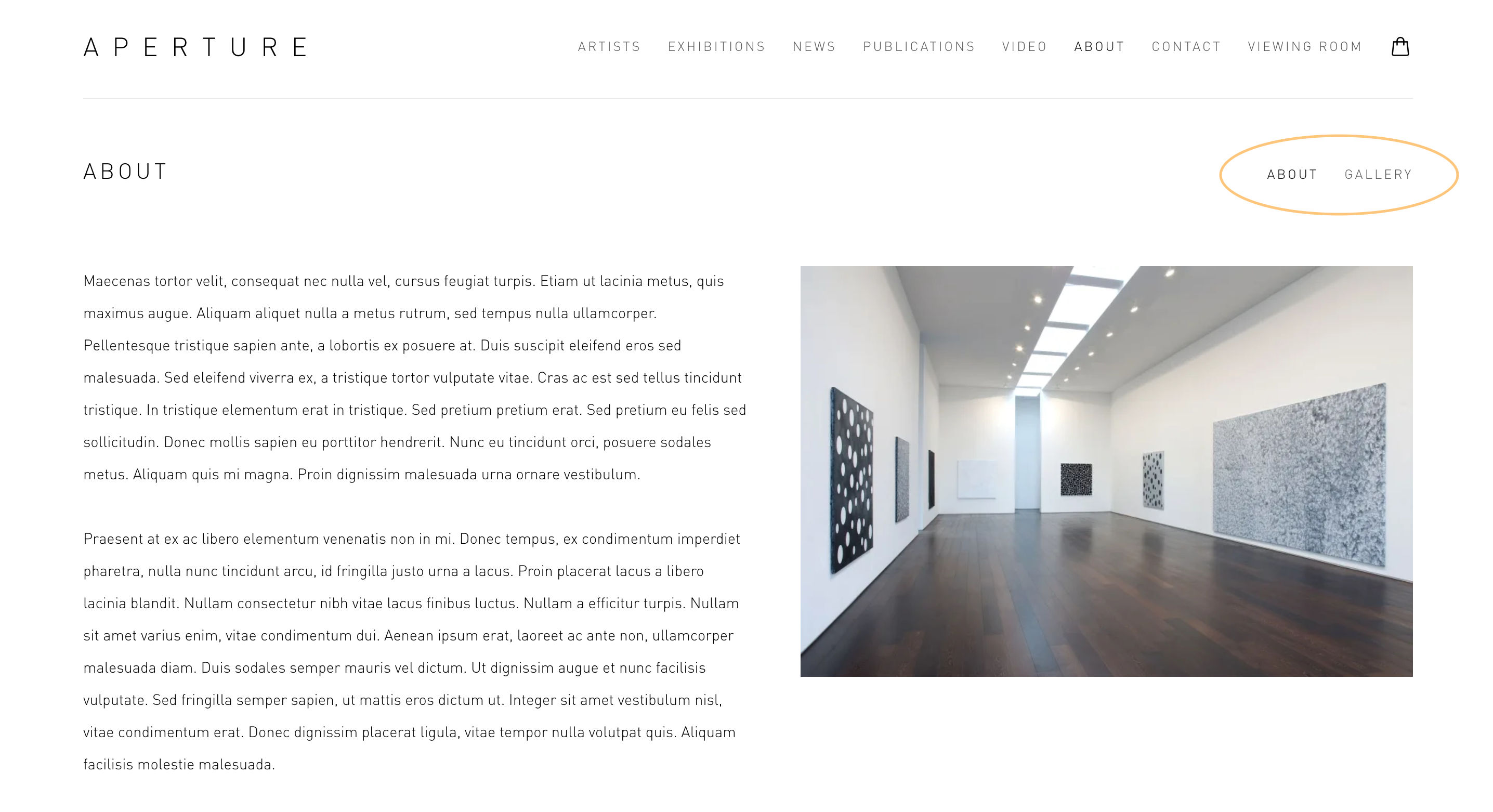
Show sub-pages of a folder
You can choose to show sub-pages of a folder on the main navigation of your website by:
- Navigating to Settings > Setting > Layout > Navigation.
- Toggle ON Show sub-page in navigation.
-
Mobile Menu Alignment determines whether the menu is center align or left align on mobile.
Change an existing page into a folder
- Click on Pages in your CMS.
- Select the pencil 'edit' button to open the page edit screen.
- Scroll down to the bottom of the edit screen and select the checkbox labelled Convert this page to a folder and Save.
- You will now be able to double-click on the folder to open it.
- Once open, you can create new custom pages which will display in a sub-navigation on the folder page, as follows: